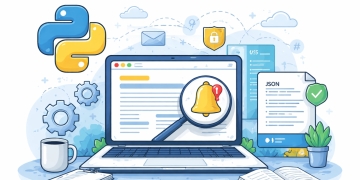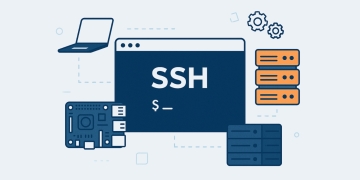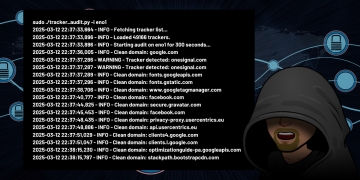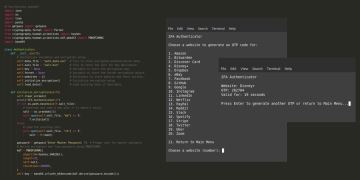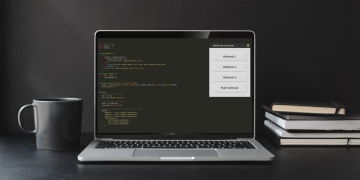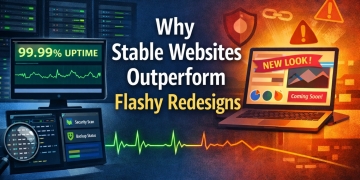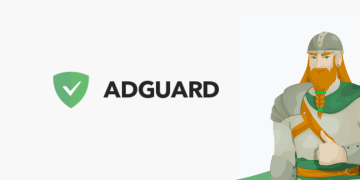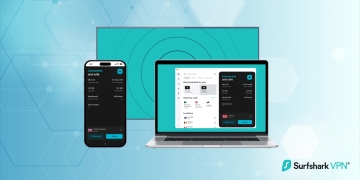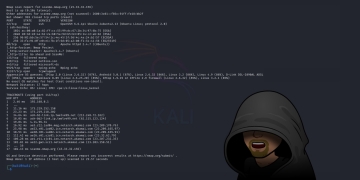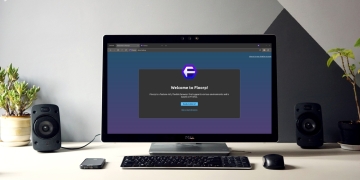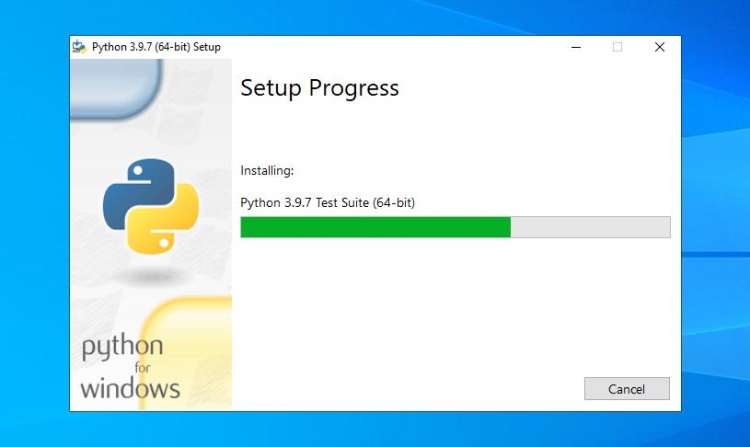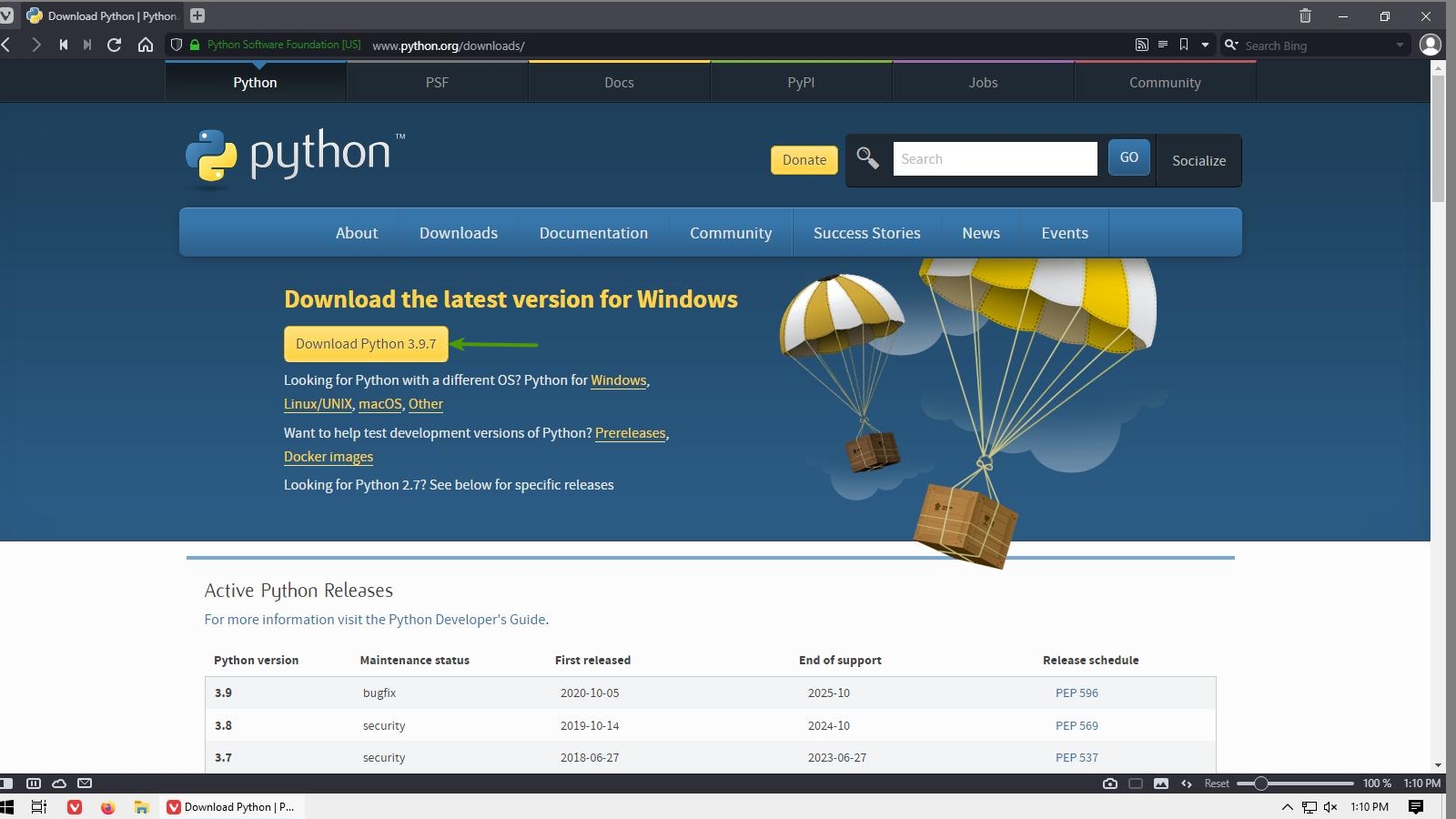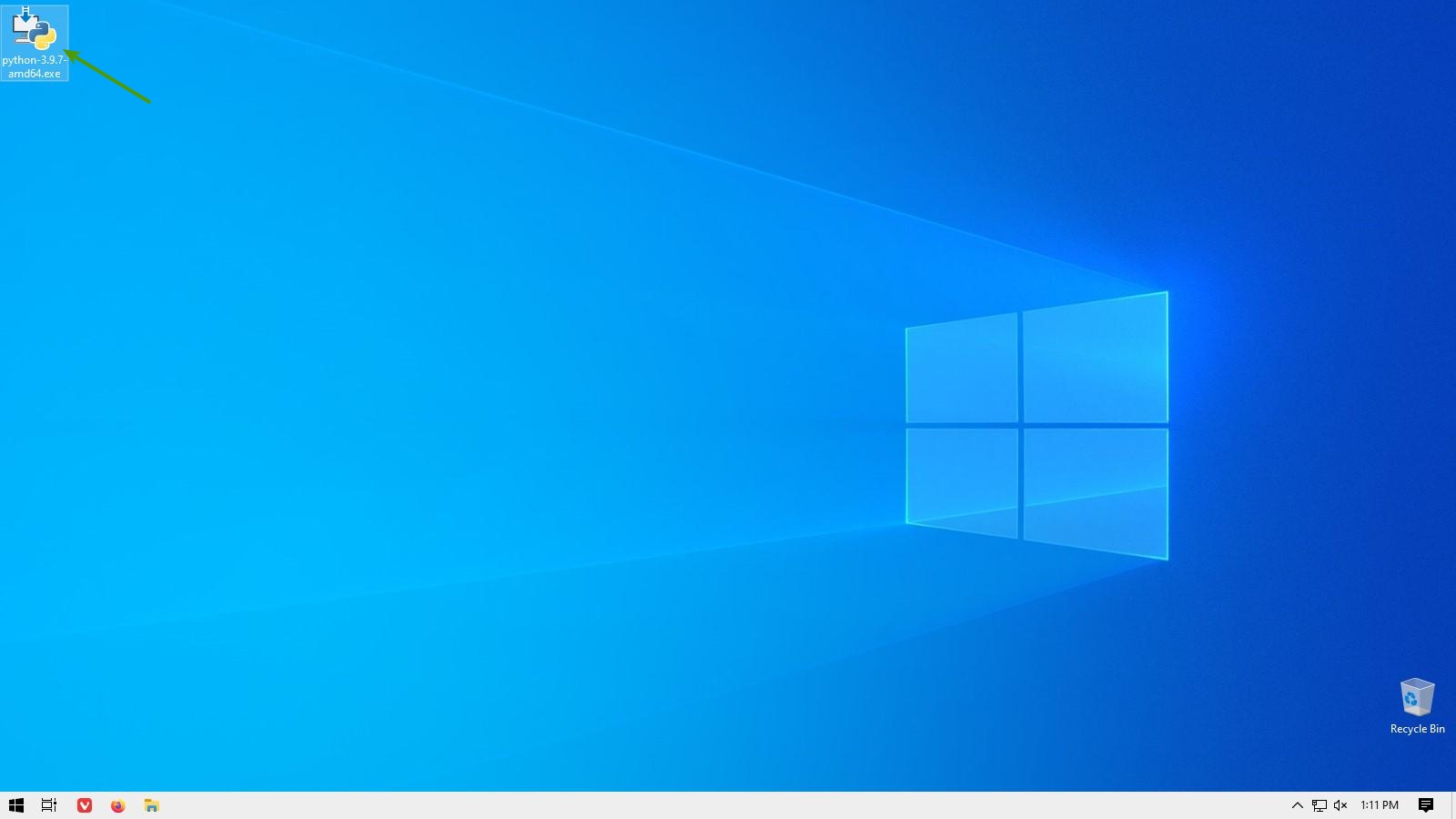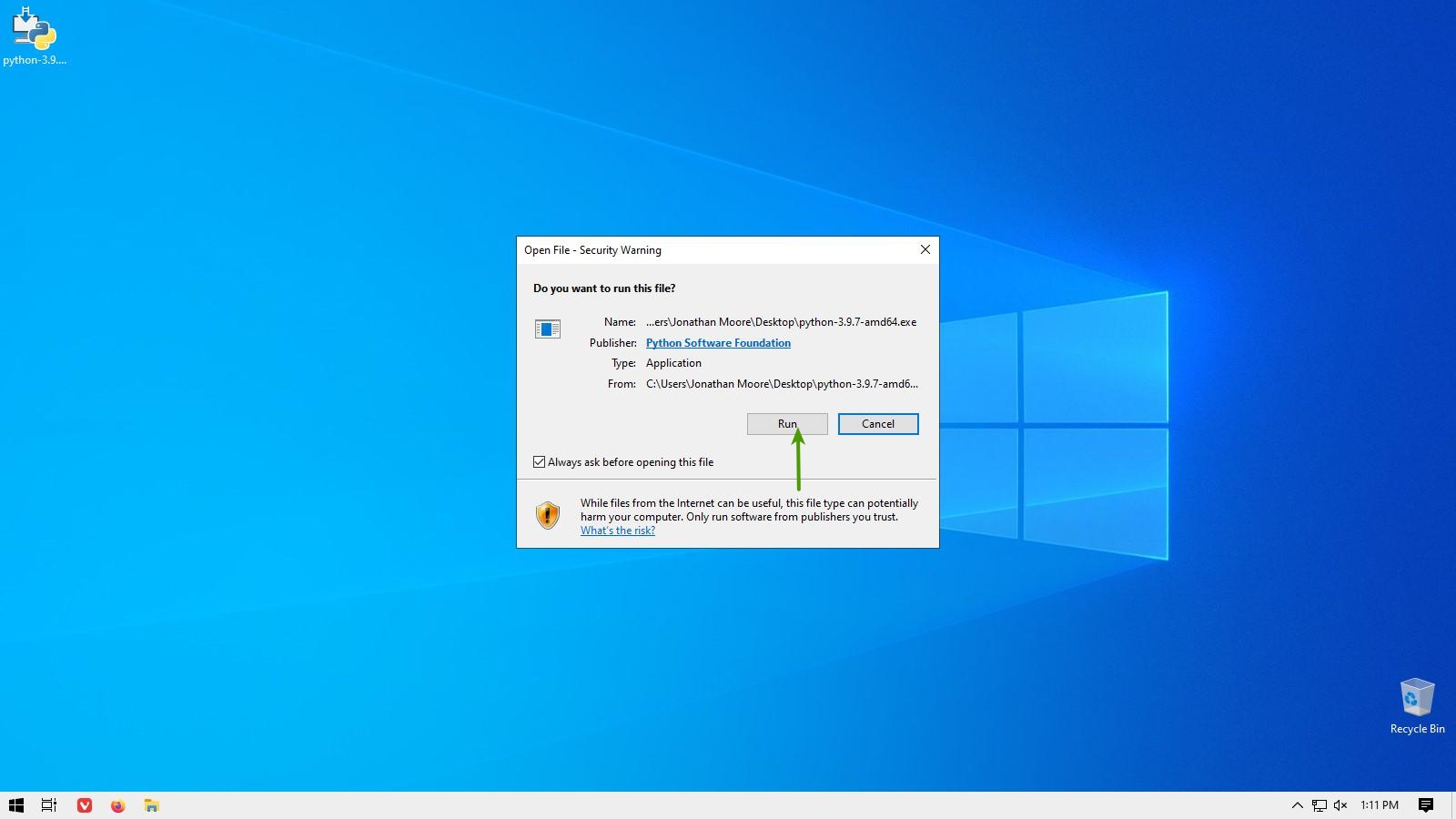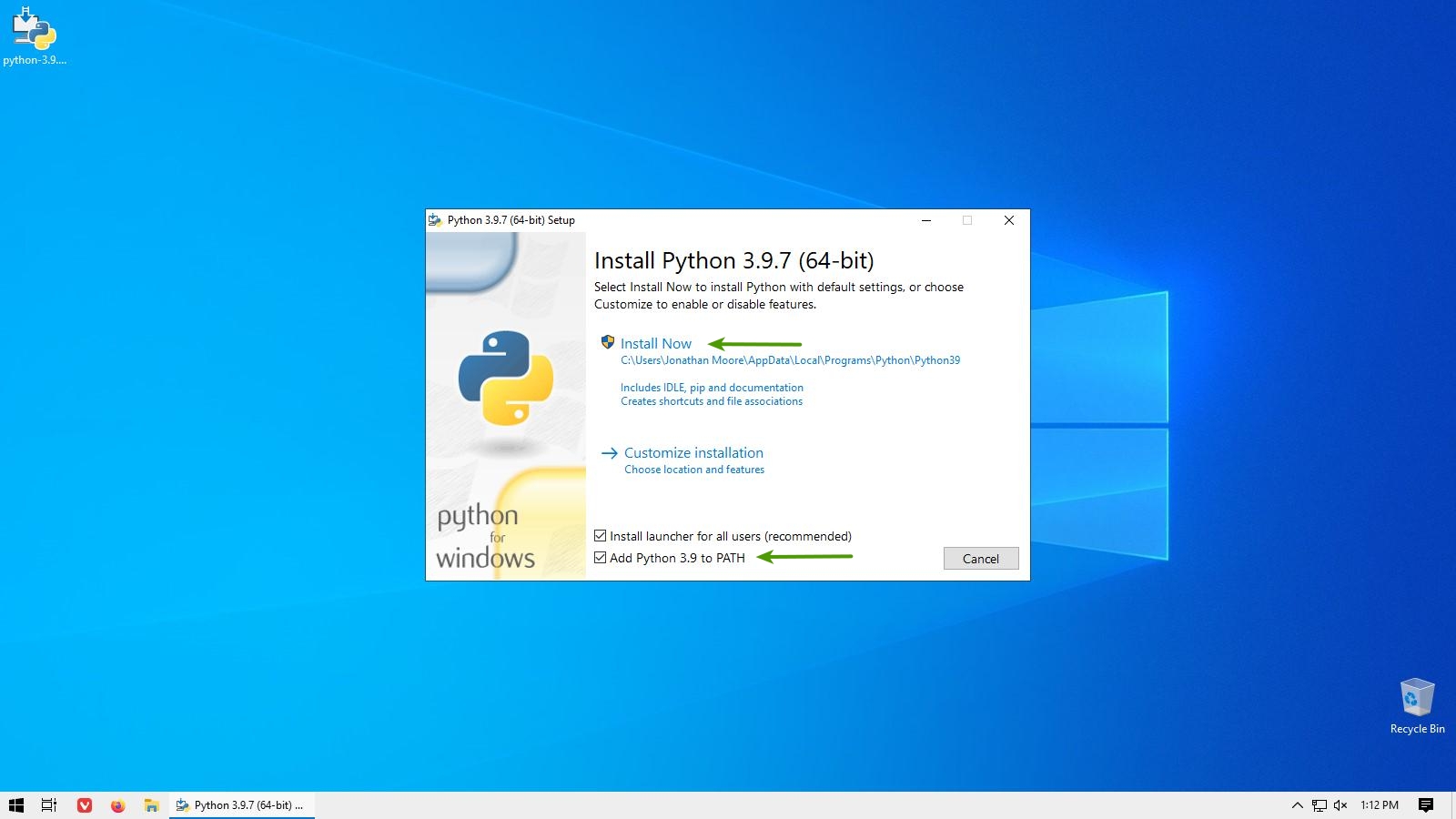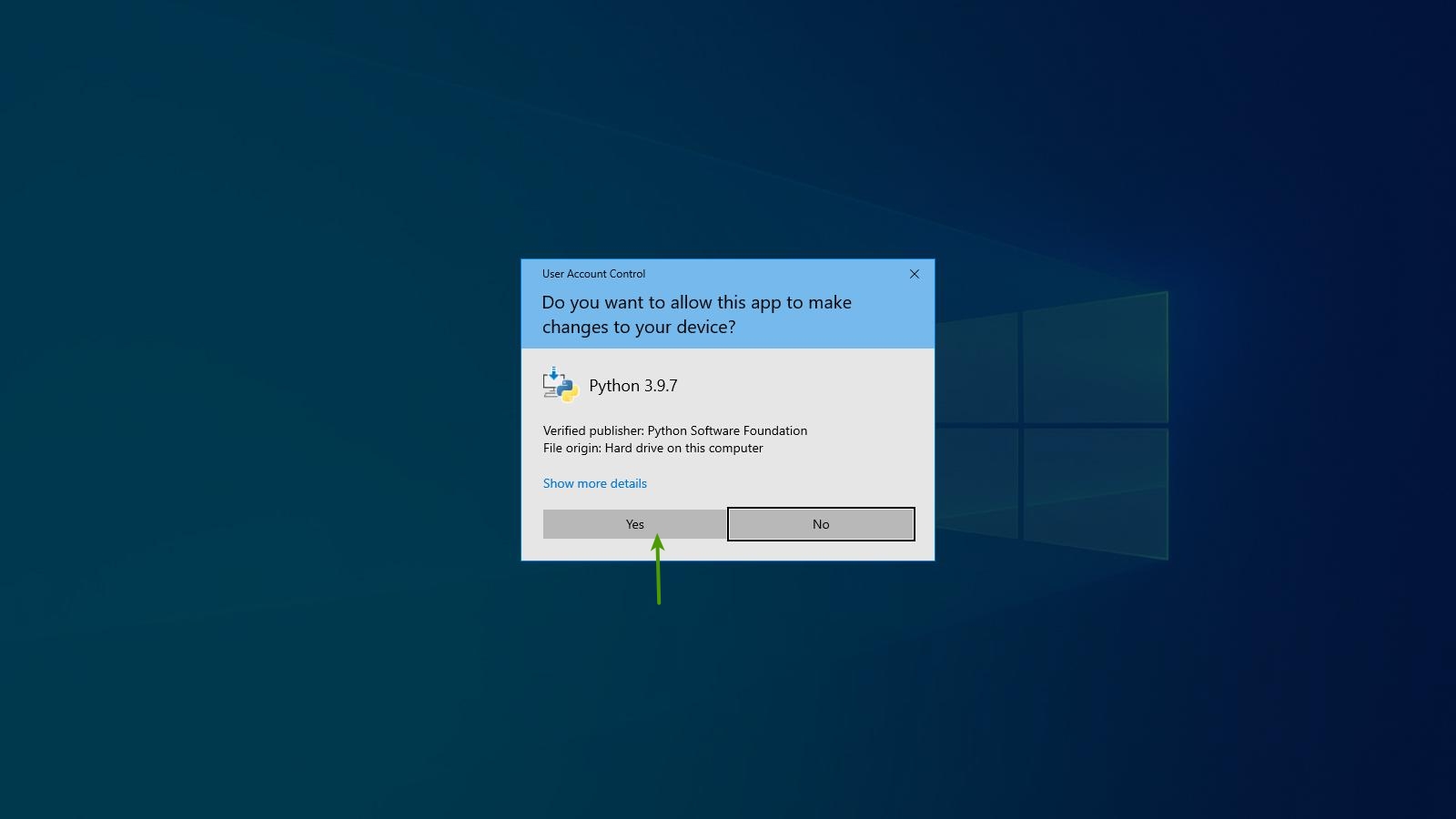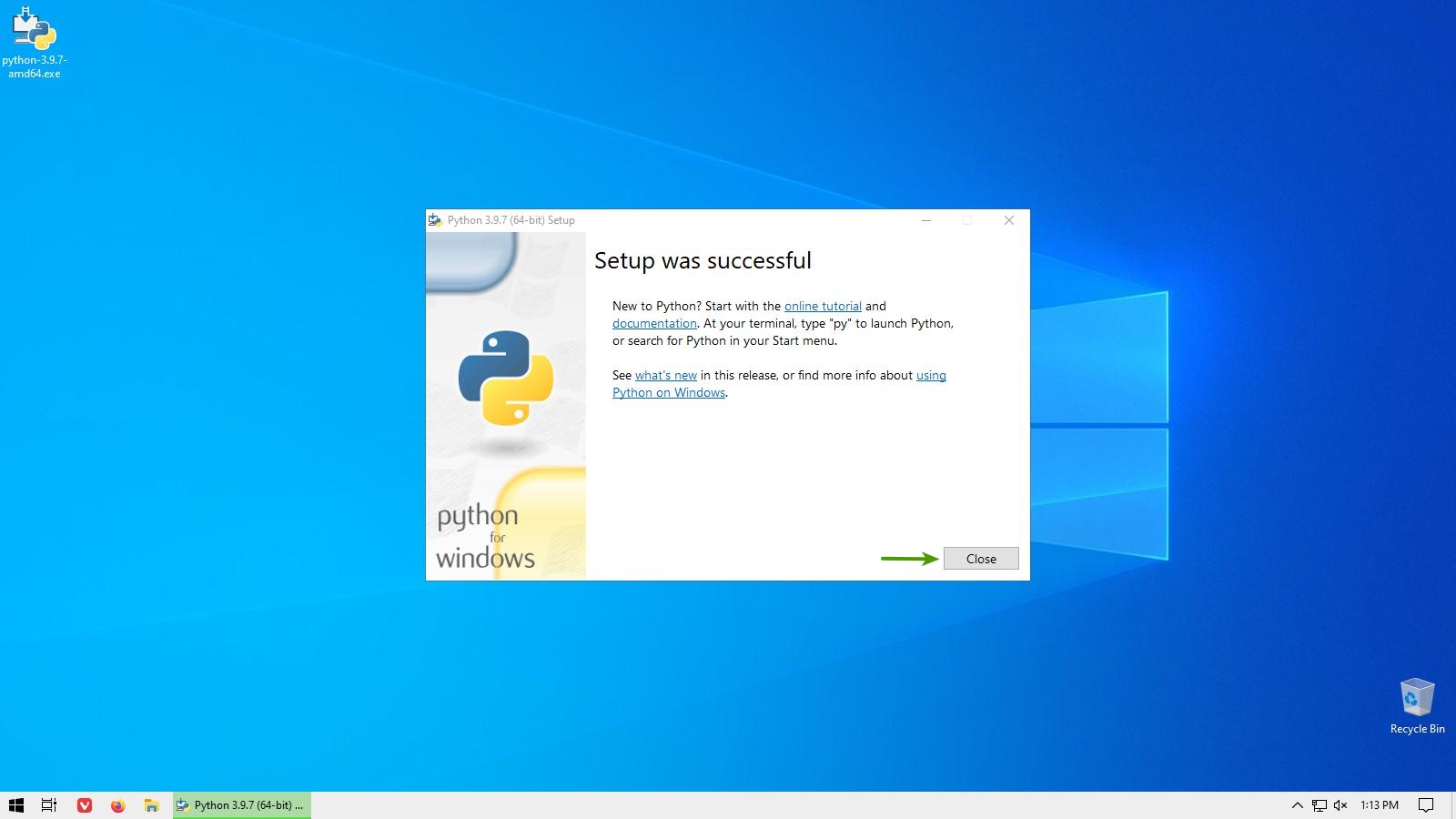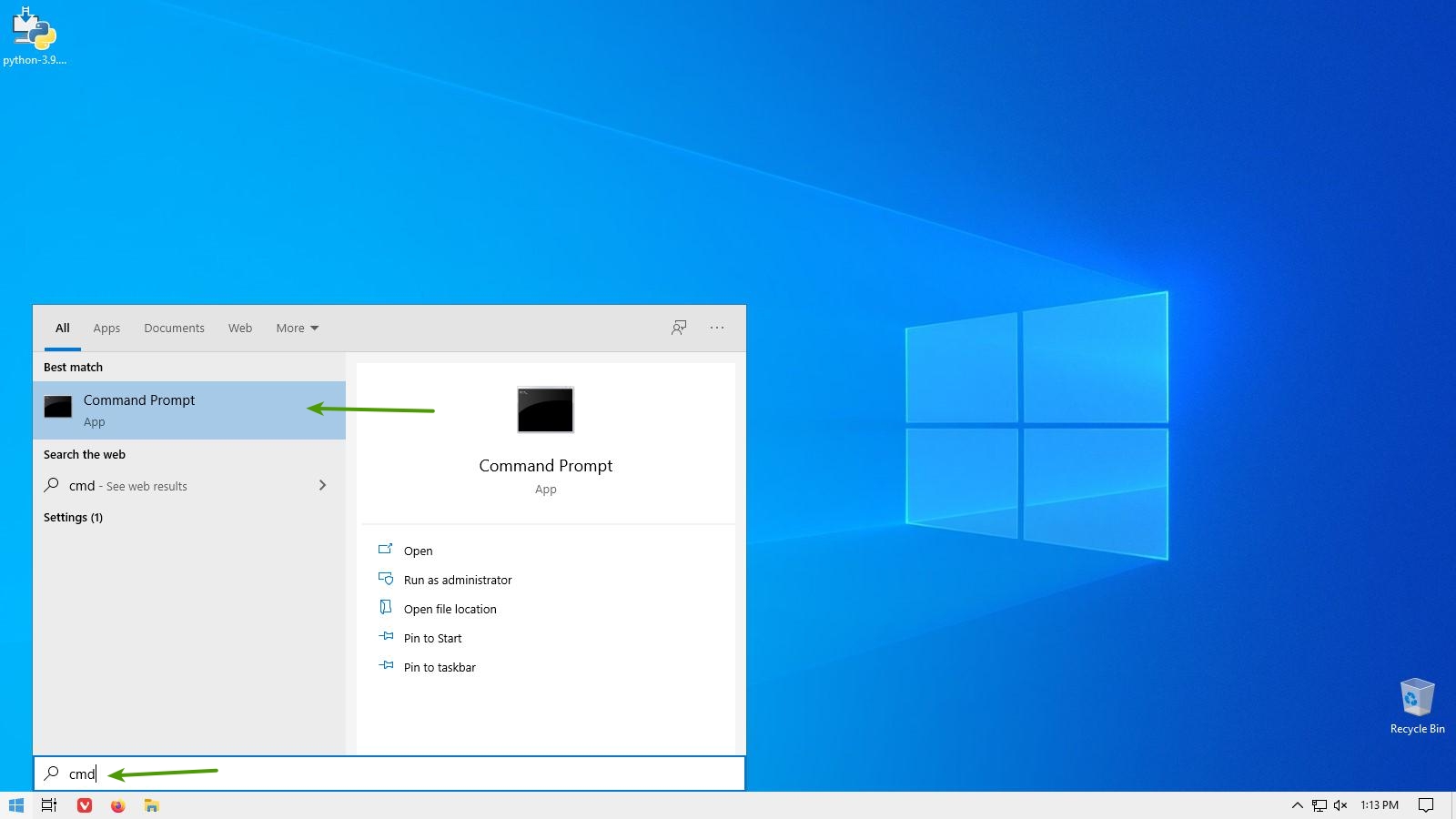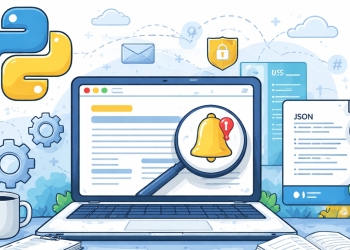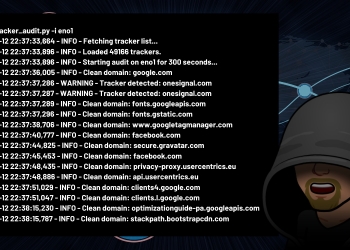Although Linux and macOS systems already come with Python preinstalled, that isn’t the case for Windows users. If you use the Windows operating system, you will need to install Python before creating Python applications. Don’t worry; the process of installing Python is pretty simple on Windows, and this guide will walk you through the process.
What is Python?
Python is an open-source and widely-used general-purpose, high-level programming language created in the late 1980s and was released in 1991 by Guido van Rossum. Its design philosophy emphasizes code readability with its use of significant indentation. Python’s use of language constructs and object-oriented approach helps programmers write clear, logical code for small and large-scale projects. Since the creation of Python, it has been one the most popular programming languages in use today by both beginners and advanced developers.
How to Install on Windows
Python does not come preinstalled with Windows, so we will need to install it before utilizing it for your development needs. Before we can install Python, we will need to download the Python application. Head over to the following website to download the latest version.
Download Python: https://www.python.org/downloads/
Please note where you downloaded the file so you can locate it for the next step. For this guide, I saved the Python executable file to the Desktop.
Launch the Python application and authorize Windows to “Run” it.
Select the option to “Add Python to PATH” and click the “Install Now” button.
Click the “Yes” button to allow Windows to install the Python application.
Wait until the install process completes and click the “Close” button.
Congratulations, you have successfully installed the latest version of Python on your Windows system. Now, launch the command prompt to verify that it is working.
Once the command prompt is open, type the following command to verify that Python is installed.
python --version
Since you now have Python installed, the world of Python development is limited to only your imagination. Have fun, and be sure to check out my other Python guides that will introduce you to the different types of Python libraries by creating small applications.